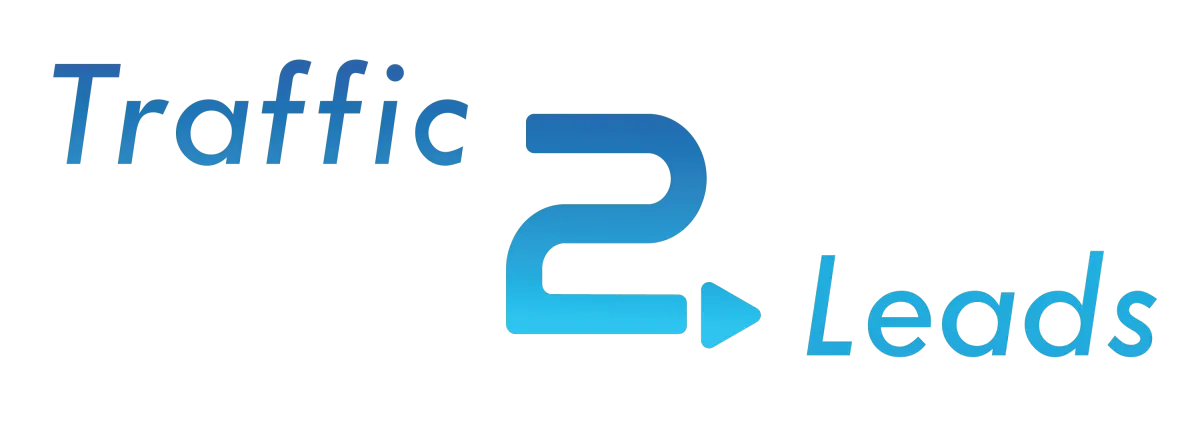
Quick Start Guide
Traffic2Leads Pixel Assistant
- How to Install the Traffic2Leads Pixel on Your BigCommerce Site
-
How to Install the Traffic2Leads Pixel on Your WordPress Site with the Traffic2Leads Pixel Injector Plugin
-
How to Install the Traffic2Leads Pixel on Your Shopify Site
-
How to Install the Traffic2Leads Pixel on Your GoDaddy Site
-
How to Install the Traffic2Leads Pixel on Your Wix Site
Traffic2Leads for Business (B2B)
Step 1: Pixel Setup and Troubleshooting
Step 2: Choose What Data You Receive
Step 3: Set Up Delivery and Integrations
Step 4 (Optional): Set Up Integrated Marketing Services
Step 5: Launch Your Campaign
Traffic2Leads for Ecommerce (B2C)
- Step 1: Pixel Setup and Troubleshooting
-
Step 2: Choose What Data You Receive
-
Step 3: Set Up Delivery and Integrations
-
Step 4 (Optional): Set Up Integrated Marketing Services
-
Step 5: Launch Your Campaign
Account Management Assistant
- How to Add or Edit a Traffic2Leads Data Campaign
-
How to Configure Data Delivery Options for Traffic2Leads Data Campaigns
-
How to Set Up Audience Filters for Your Traffic2Leads Campaigns
-
How to Set Up a Traffic2Leads Data Campaign
-
How to Create New Audiences in Traffic2Leads
-
How to Add a Suppression Audience in Traffic2Leads
-
How to Access Social & Display Reporting in Traffic2Leads
-
How to Access Email Reporting in Traffic2Leads
-
How to Access Direct Mail Reporting in Traffic2Leads
-
How to Access B2C Data Reports in Traffic2Leads
-
How to Access B2B Data Reports in Traffic2Leads
-
How to Update Your Email or Company Name in Traffic2Leads
-
How to Change Your Traffic2Leads Password
-
How to Manage Users in Traffic2Leads
-
How to Update Your Integrated Marketing Options in Traffic2Leads
-
How to Update Your Credit Card and Billing Information
-
How to View Your Billing History
-
How to Enable Overages and Update Your Billing Plan