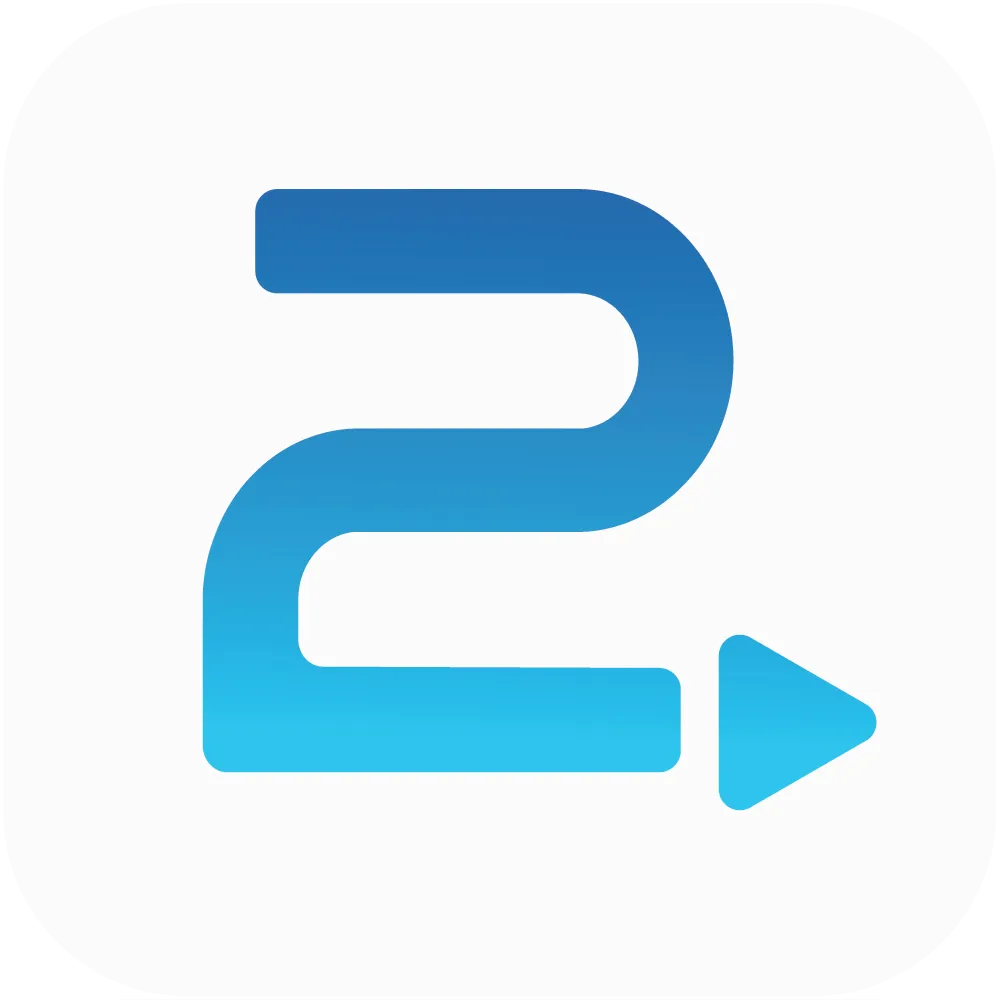
Traffic2Leads
Support Articles
How to Access B2C Data Reports in Traffic2Leads
To see a summary of B2B leads collected in Traffic2Leads, navigate to Reports > Lead Summary.
Filter by Date
To filter this data, click the Filter button and apply a date range. Once you're done, click Apply to apply that filter.
Add Fields
To add or remove fields, click the Fields. By default, Campaign and Delivered are included. Delivered shows the number of leads delivered for a campaign.
You can also add Audience and Delivery.
Export Data
Click the Export button to export the data to a CSV file for the lead details report.
Lead Details
To see the actual leads you've collected in Traffic2Leads, navigate to Reports > Lead Details.
Filter by Date
You can filter this report by date range. Just click the Filter button and apply a date range. Once you're done, click Apply to apply that filter.
View Details
To see the details of a lead click the lead ID. That will bring up a lead card, which will show information about the lead itself (e.g., phone number, role, additional emails, etc.).
You can also see what pages a lead viewed, including any query string parameters, such as UTM parameters.
When available, you will be able to view a lead's Facebook and LinkedIn accounts.
Company Information
The lead's company information will be available as well (e.g., address of the company, industry, company size, website, etc.).
Adding Fields
You can add fields by clicking the Fields button.
Field options include:
• Lead Date
• Last Visit
• Page Views
• First Name
• Last Name
• Job Title
• Company
• Company Location
• Linked In
• Personal Email
• Work Email
• Company Address
• Company City
• Company State
• Company Zip
• Industry
• Company Size
• Company Url
• Company LinkedIn
• Company Facebook
• Company Twitter
• Job Role
• Gender
• Birth Date
• Job Start Date
• LinkedIn Id
• FaceBook Id
• Twitter Username
• Git Hub
• GitHub Username
• Mobile Phone
• Skills
• Phone Numbers
• Emails
• Home Address
• Home City
• Home State
• Home Zip
• First Visit
• Seconds on Site
• Landing Page
• Exit Page
• Pages Visited
Any Questions?
If you have any questions, email us at support@traffic2leads.ai