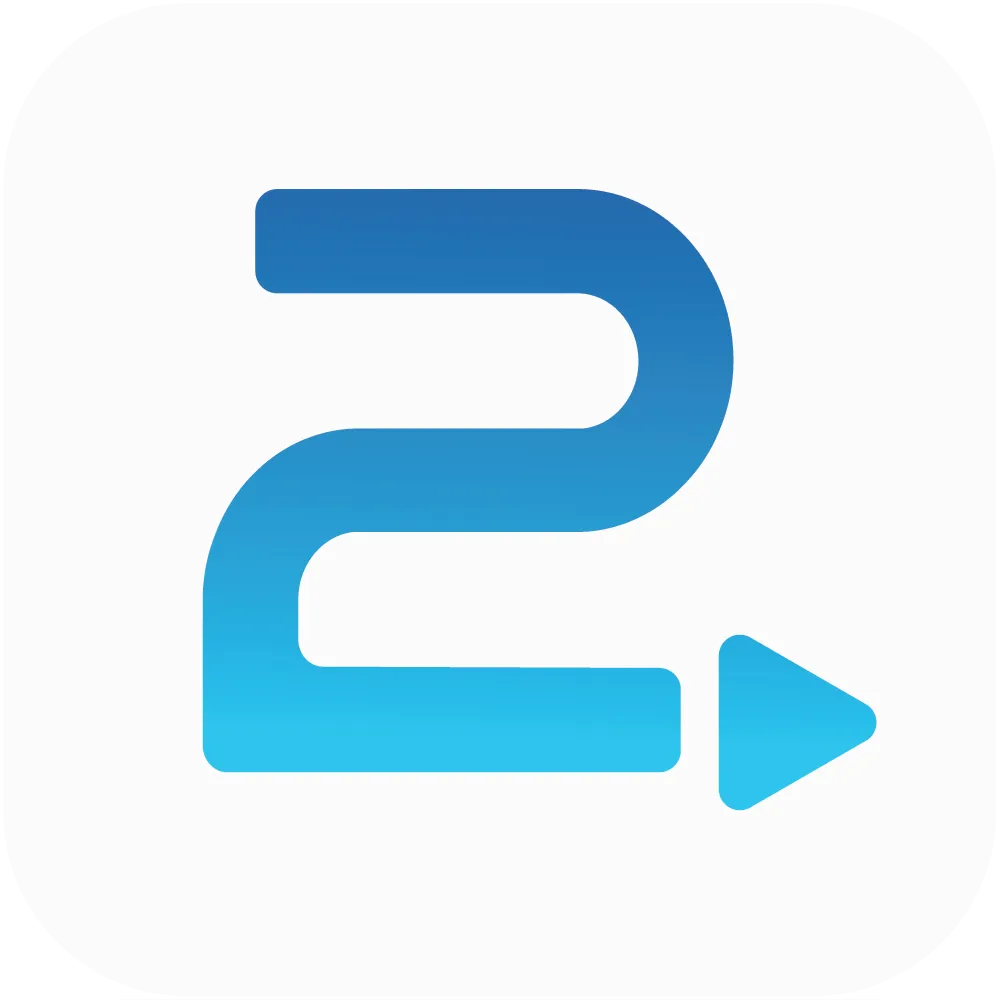
Traffic2Leads
Support Articles
How to Access B2C Data Reports in Traffic2Leads
To see a summary of B2C leads collected in Traffic2Leads, navigate to Reports > Lead Summary.
Filter by Date
To filter this data, click the Filter button.
You can filter by date range, audience, and campaign. Once you choose your filters, click Apply to apply them.
Add Fields
To add or remove fields, click the Fields. By default, Campaign and Delivered are included. Delivered shows the number of leads delivered for a campaign.
You can also add Audience and Delivery.
Export Data
Click the Export button to export the data to a CSV file for the lead details report.
Lead Details
To see the actual leads you've collected in Traffic2Leads, navigate to Reports > Lead Details.
If you're using data appends, you can add the append fields that you have enabled. For instance, if you have gender enabled, you can click Fields and select Gender.
To export this data, click the Export button, which will export the data based on the filters and fields to a CSV file.
Any Questions?
If you have any questions, email us at support@traffic2leads.ai