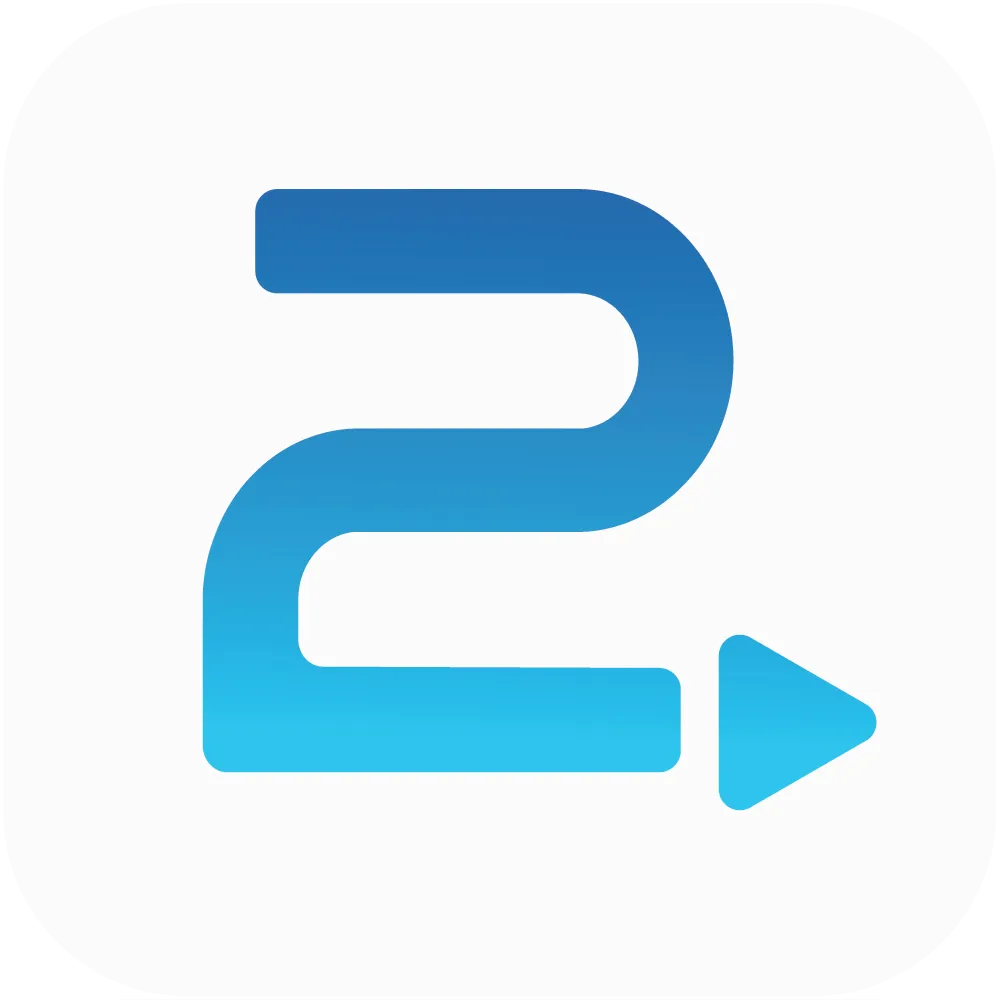
Traffic2Leads
Support Articles
How to Create New Audiences in Traffic2Leads
You can use audiences to build suppression lists – i.e., audiences of people you don't want Traffic2Leads to capture data for (see How to Add a Suppression Audience in Traffic2Leads).
If you're using Traffic2Leads for eCommerce, you can also create new audiences to add pixels for other websites (Traffic2Leads for Business only allows for one B2B audience, so you won't be able to create multiple audiences unless you have a B2C account).
To create a new audience, navigate to Audiences and click the plus sign at the top of the page.
Then you can choose to create an audience based on CRM Data, Email Data, or Site Visitor Data.
Setting Up a Site Visitor Data Audience
If you choose to use Site Visitor Data, you'll need to place a pixel on your site. To do that, you'll be taken to the Traffic2Leads Pixel Assistant.
• B2C Pixel Setup and Troubleshooting
• B2B Pixel Setup and Troubleshooting
Then, in the audience menu, you'll be able to tell whether the pixel is firing properly based on the color of the dot beside the audience.

• Green indicates that the pixel is firing properly.
• Orange means we've seen a pixel fire, but not recently.
• Red means we've never detected a pixel fire.
Troubleshooting
For orange and red dots, you can click the dot to run Traffic2Lead's troubleshooter. Then you'll be able to enter your URL so that we can scan your website to see if there are any problems. If the troubleshooter identifies a problem it will tell you what it found and give you some recommendations on how to fix it.
Any Questions?
If you have any questions, email us at support@traffic2leads.ai