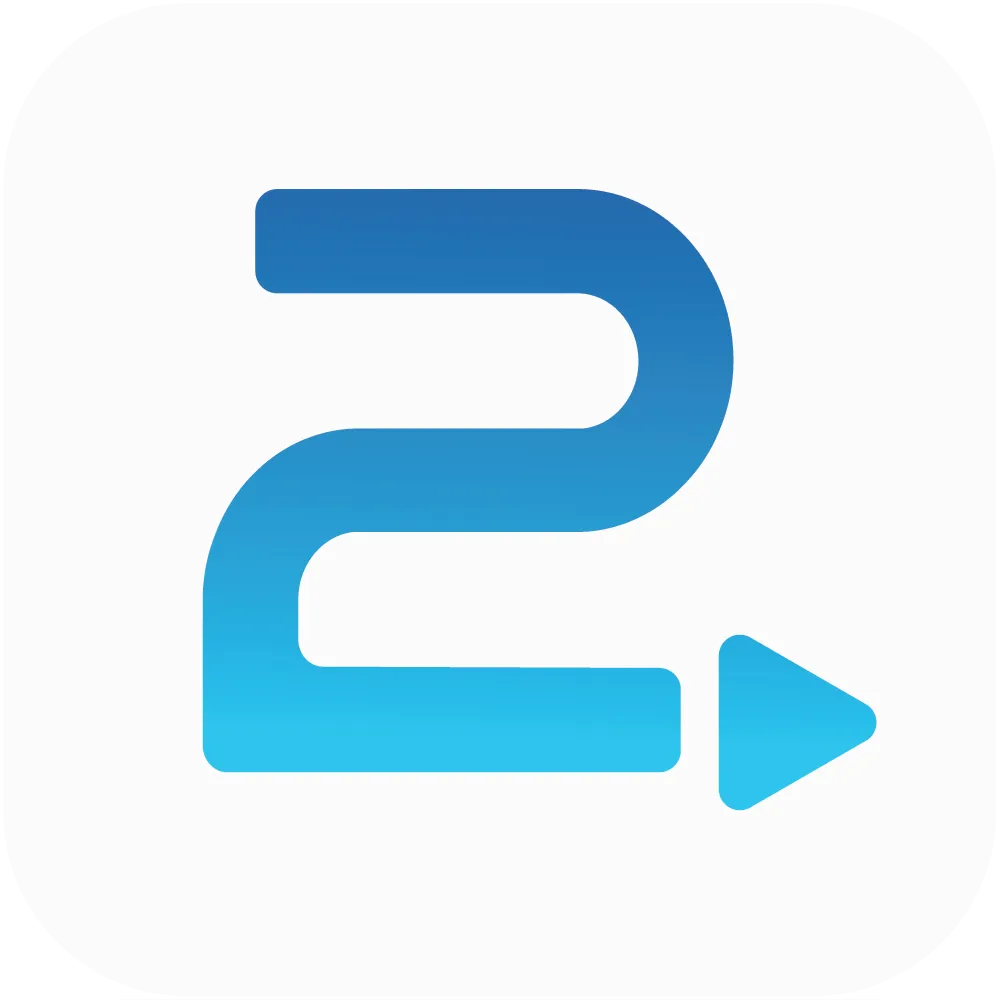
Traffic2Leads
Support Articles
How to Access Direct Mail Reporting in Traffic2Leads
After you've launched at least one direct mail campaign to view the reporting, you can access reports by navigating to Reports > Direct Mail.
Apply Filters
You can filter the report by date range, audience, campaign, and creative. You can also filter by recipient, city, or state.
Add filters by clicking the Filters button, and click Apply to apply the selected filters.
Add Fields
Add fields by clicking the Fields button.
Export Data
You can export the data by clicking Export. This will create a CSV with the applied filters and added fields.
View and Download Recipients
To view and download the recipients of a direct mail campaign, navigate to Reports > Send Details.
Any Questions?
If you have any questions, email us at support@traffic2leads.ai