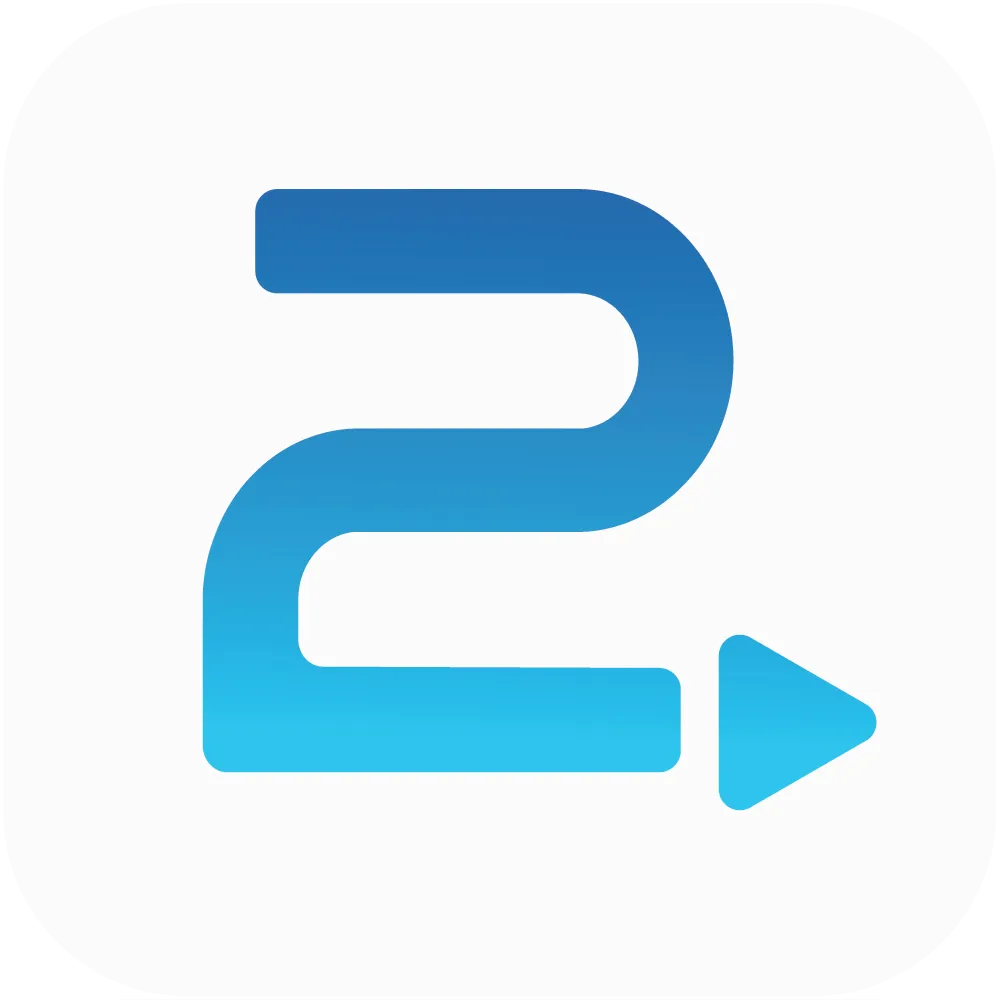
Traffic2Leads
Support Articles
How to Access Email Reporting in Traffic2Leads
To view this report, navigate to Reports > Email.
Apply Filters
Once the report loads, you can filter the data by:
• date
• audience
• campaign
• creative
To do that, click the Filter button a select your filters. Then click Apply.
Add Fields
You can also add other fields. By default, you'll see:
• audience
• campaign
• number of emails delivered
• number of opens
• open percentage or open rate
• number of clicks
• click through rate
You can add:
• creative
• audience
• network
• date
Export Reports
You can export any report as a CSV by clicking the Export button.
Any Questions?
If you have any questions, email us at support@traffic2leads.ai