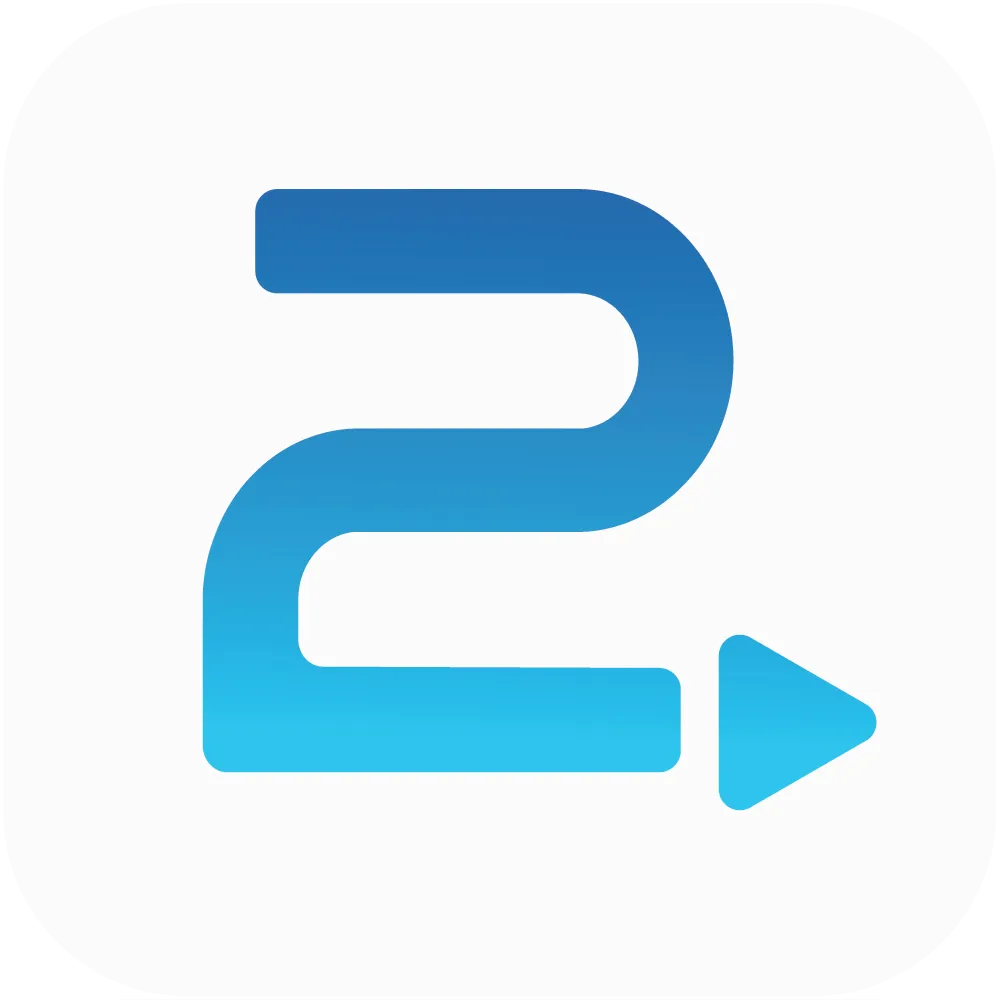
Traffic2Leads
Support Articles
How to Manage Users in Traffic2Leads
To see a summary of B2C leads collected in Traffic2Leads, navigate to Reports > Lead Summary.
Add a New User
To add a new user, click the plus sign.
Then, you'll enter the user's first name, last name, and email address. Then you'll select the user's permission level.
• Standard permission level means they have access to do everything.
• Read-Only means they can see everything, but they can't:
• add or edit campaigns
• add or edit creatives
• turn campaigns on or off
• manage billing history, billing info, etc.
• Creative Access Only only allows a user to see creatives in the account for Traffic2Lead's integrative marketing options.
After you create a new user, the user will receive an email with a link and a temporary password to log in. Once they log in, they'll have the option to change their password by going to Account > Password.
Also, if you wanted to see what a user is able to see, you can click the lock icon next to their user name to log in as that user.
Edit an Existing User
To edit an existing user, you'll click the pencil icon next to the user. You can change each user's name, email address, and permission level.
Export Data
Click the Export button to export the data to a CSV file for the lead details report.
Delete a User
To delete a user, you'll click the trashcan icon and it'll prompt you to confirm. Once you delete that user, they will no longer have access to log in.
Any Questions?
If you have any questions, email us at support@traffic2leads.ai