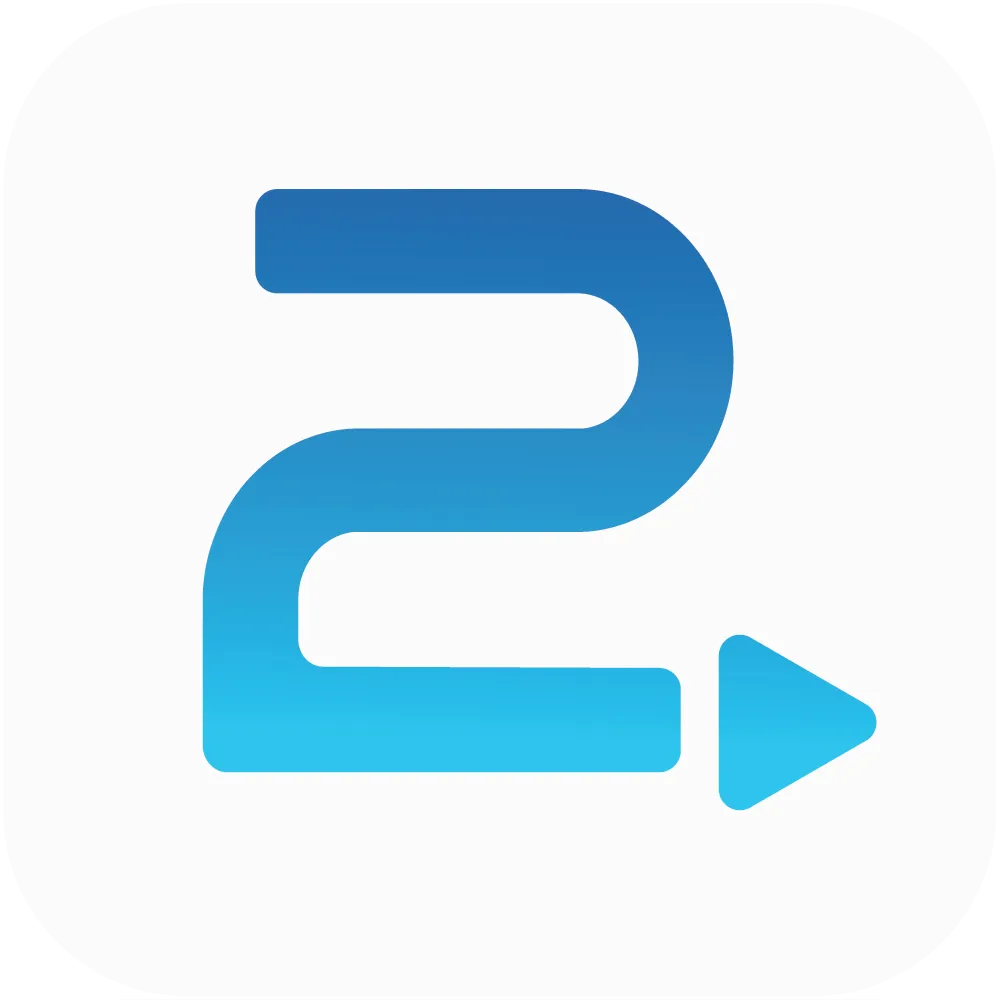
Traffic2Leads
Support Articles
How to Access Social & Display Reporting in Traffic2Leads
To view this report, navigate to Reports > Social & Display.
Apply Filters
Once the report loads, you can filter the data by:
• date
• audience
• campaign
• creative
To do that, click the Filter button a select your filters. Then click Apply.
Add Fields
Once you're done filtering, you can add and remove fields. By default, the report includes the campaign, number of impressions, and number of clicks. To add fields, click the Fields button.
You can add:
• creative
• audience
• network
• date
Export Reports
You can export any report as a CSV by clicking the Export button.
Any Questions?
If you have any questions, email us at support@traffic2leads.ai